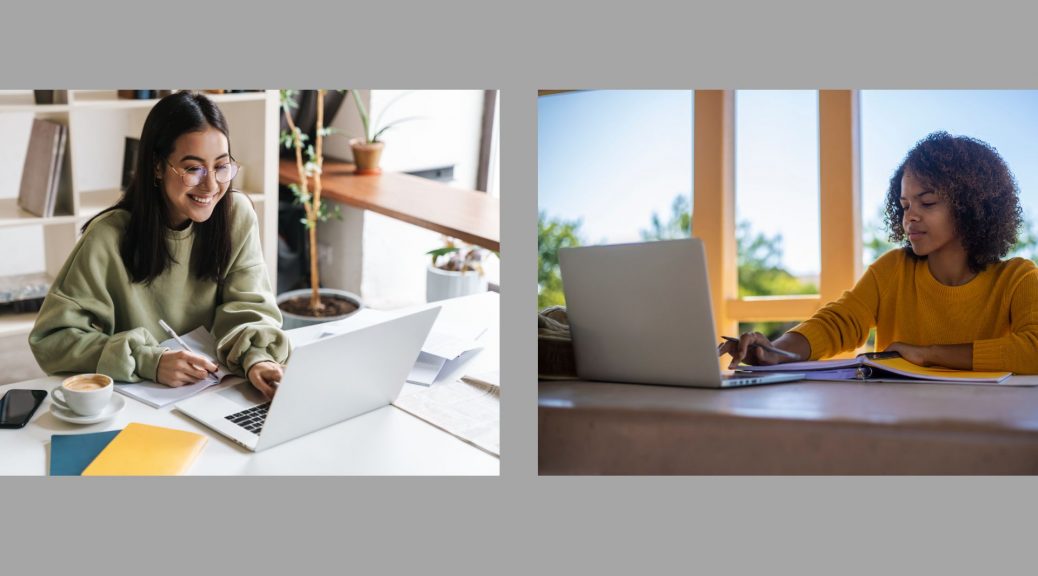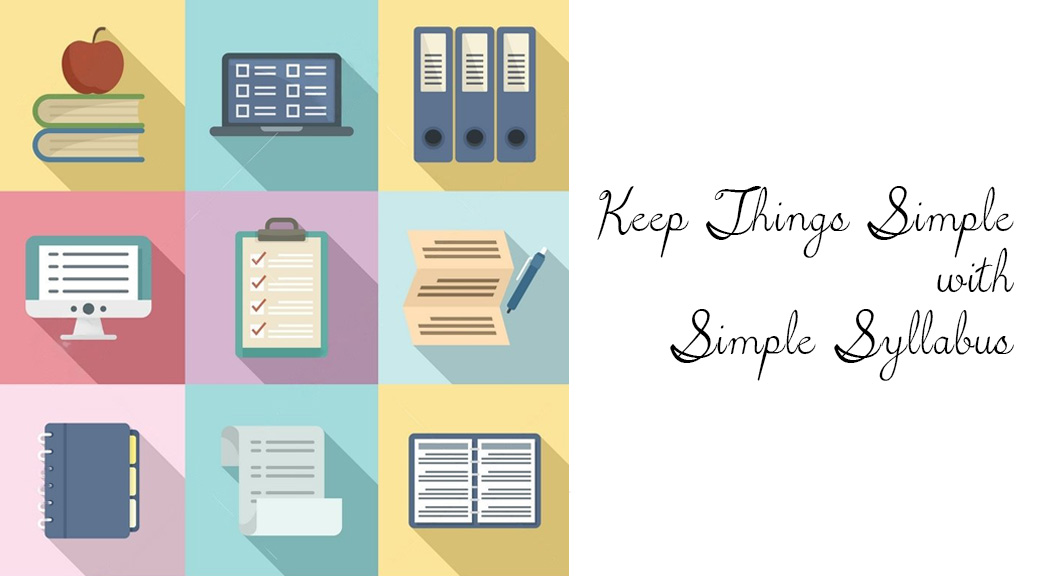Your Digital Classroom Just Got an Upgrade: Welcome to Sakai 25
Loyola’s digital classroom just got smarter, smoother, and more connected. We’re excited to introduce Sakai 25, the newest version of our learning management system, designed to make teaching and learning more intuitive for everyone. This is more than an update; it is a thoughtful redesign that places accessibility, collaboration, and efficiency at the center of your digital experience.
With this release, Sakai deepens its commitment to accessibility across the platform. Navigation is now cleaner and easier to follow, with improved heading structures on Lessons pages to better support screen readers.
This release also includes a streamlined Profile experience, a powerful new SCORM Player for interactive content, and more enhancements in the Announcements tool. Instructors can now draw attention to key messages such as reminders, schedule changes, or exam details, ensuring students immediately notice what matters most. This helps reduce missed information and keeps everyone on track.
Several familiar tools have been reimagined to offer greater flexibility and impact. A standout feature is converting messages into FAQs, which allows instructors to turn common questions from course messages into an easily accessible knowledge base.
In Tests & Quizzes, instructors will find more creative possibilities. You can now build dynamic assessments by drawing randomized questions from multiple pools at once and use a new feedback option that shows students which questions they missed without revealing the correct answers. This transforms review into an active learning opportunity.
Additional updates include tagging for Assignments and Messages, read receipts to confirm when a message has been viewed, and a new “Name That Face” game in the Roster to help faculty learn student names more easily.
Sakai 25 also makes course preparation simpler with the new Copy Specific Content feature. Instead of duplicating an entire course, instructors can now transfer only the materials they need from one site to another. This saves time, reduces clutter, and provides greater flexibility in course design.
Altogether, Sakai 25 delivers thoughtful enhancements centered on clarity, connection, and continuous improvement. These updates make the platform more intuitive while reinforcing Sakai’s ongoing commitment to supporting meaningful teaching and learning. Instructors will find it easier than ever to communicate effectively, engage students, and create enriching learning experiences.
As we prepare for the launch of Sakai 25, our team is focused on ensuring a smooth transition for the entire Loyola community. Keep an eye on your inbox and the Loyola Sakai Support site for upcoming guides and training sessions.
We look forward to you exploring everything Sakai 25 has to offer and discovering how it can enhance the way you teach, learn, and connect.
To learn more about what’s new, explore the full Sakai 25 Release Notes. You can also get a sneak peek at the new features by registering for one of our upcoming preview sessions.