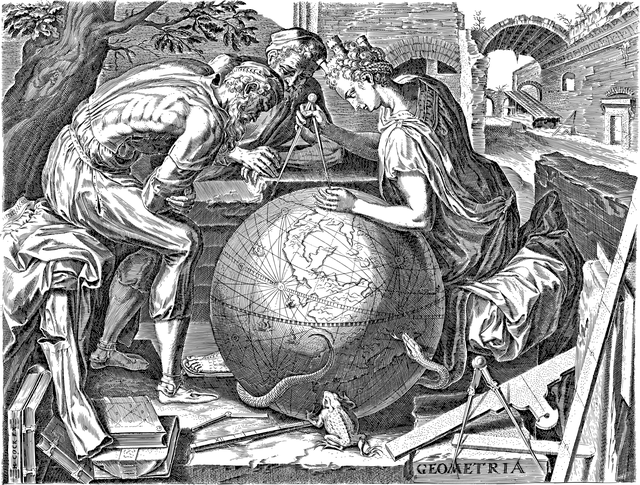Linked in Lessons: Internal & External Tools
This blog post is about the Sakai Lessons tool, links to other Sakai tools, VoiceThread, Top Hat, and how to maximize the effectiveness of a course using your Sakai site. Just as the main purpose of an LMS is to enhance the learning process, you can – and absolutely should – utilize Lessons in Sakai to deliver educational resources to your course in an orderly, easily navigable fashion. Of all the internal tools available in Sakai, Lessons plays a special role by enabling you to organize the learning materials in your course and minimize student confusion in locating readings, assignments, assessments, discussion forums, and even external tools.
When assisting faculty with Sakai one-on-one or in the context of an orientation/group presentation, my colleagues in Instructional Technology and Research Support (ITRS) and I often explain to faculty that Lessons is a “three ring binder” that allows you to arrange the content in all the other tools. You can create a Lessons page for each week (Week 1, Week 2, etc.) or module (Module 1, Module 2, etc.) or any other increment that you use in your class.
Why Lessons?
To obtain a more detailed and extremely specific understanding of the value Lessons can bring to your course, imagine yourself in the following (quite cumbersome) scenario:
You are teaching a course with a Sakai site and it is Week 3 of the academic term. You just finished uploading the Week 3 Readings to the Resources tool, creating the Week 3 Assignment in the Assignments tool, added a Week 3 Topic to the Discussions tool, published your Week 3 Quiz in the Tests & Quizzes tool, built a “project idea” recording assignment in VoiceThread, and made an icebreaker activity for in-class completion using Top Hat. To notify your students, you compose a message using Announcements and ask your students to…:
- Go to Resources and locate the assigned readings in the Week 3 Readings folder.
- Submit your Week 3 Assignment in Assignments
- Access the Week 3 Topic in the Weekly Discussions forum and post your reading response (and respond to a classmate) in the Discussions tool.
- Take the Week 3 Quiz in Tests & Quizzes
- Go to VoiceThread and “record yourself.”
- Complete the icebreaker in Top Hat during the class meeting.
Do you feel fatigued from reading that scenario? I feel that way from writing it. In this scenario, it is also not difficult to imagine that a sizable portion of your students reported problems with finding and completing the assigned content. Fortunately, there is a much more effective strategy for simplifying the process.
Internal Tools in Lessons
As an alternative to the situation described in the previous section, you can include links to all the activities in different Sakai tools within a Lessons page. Once you’ve uploaded/created the weekly content, you can create a new lessons page titled “Week 3”, add the weekly assignment/quiz/discussion/readings to the page, mark each item as a prerequisite for advancing to the next week’s page (if applicable), and direct your students to “Complete the activities in ‘Week 3.’”The majority of Sakai tools are linkable within a Lessons page and can potentially reduce confusion (and the process of navigating to so many different tools, of course). Using this habit, you may not even need to send so many announcements (and hope everyone reads them).
VoiceThread & Top Hat: Interactive, Asynchronous Learning
Along with the tools available within Sakai, some of the external tools available to you can now be added to a Lessons page thanks to recent upgrades and enhancements. For instance, several enhancements to the VoiceThread tool such as new assignment types and a deeper integration in Sakai have resulted in a much more streamlined experience for assigning, completing, and grading work. As of 2022, Assignments in VoiceThread – a multimedia recording/uploading tool for collaborative learning via asynchronous interaction – can now link directly from a Lessons page. Instead of requiring students to select the VoiceThread tool (to authenticate their account) and directing them to complete the assignment in the VoiceThread tab in Sakai, you can now add a link to a VoiceThread assignment such as creating a recording, commenting on a recording, or just watching one. Once completed and graded, scores for these assignments will also populate in the Sakai Gradebook tool directly.
In addition to this improvement, a much more recent upgrade to Top Hat now enables you to link to assigned content through a Lessons page using the same method as linking to VoiceThread. As a tool for interactive learning with a vast array of features to facilitate and track student engagement, you can use Top Hat for live, interactive quizzes as well as tracking attendance, creating assessments, sharing reading materials, and more. Although it is important to note that Top Hat requires a student fee and for users to create their accounts directly through the tool, grades for assigned content will now populate the Gradebook just like VoiceThread.
Going Forward: Help & Resources
Based on the (perhaps excessive) details provided in the sections above, the value and purpose of Lessons pages is apparent. In short, there are many ways you can incorporate content from other sections to simplify the process of navigating Sakai for your students.
For assistance with Sakai, VoiceThread, Top Hat, or any other instructional technology, please schedule a consultation with an ITRS team member. Here are some additional help resources for Sakai Lessons, VoiceThread, and Top Hat: