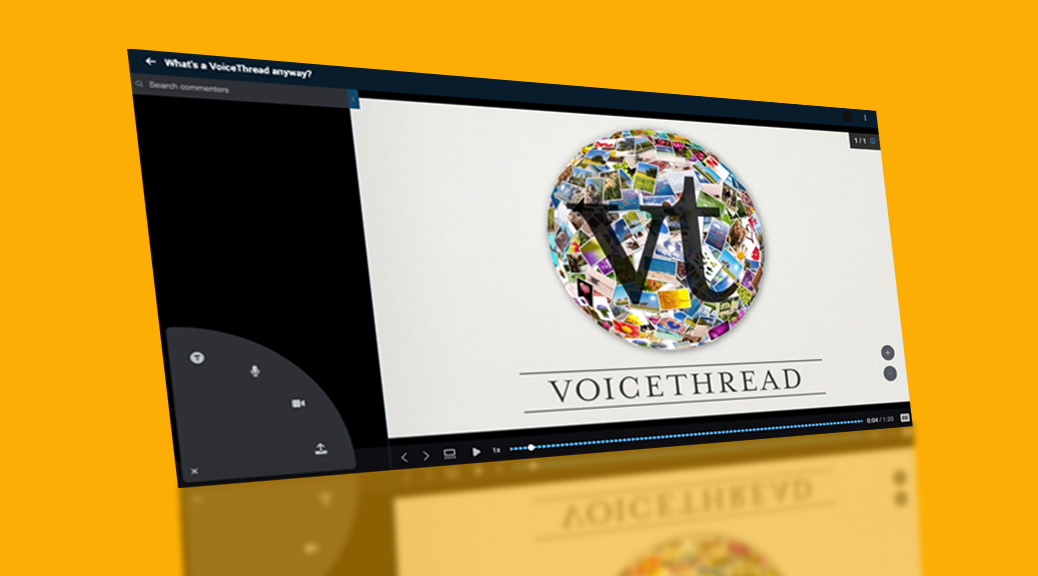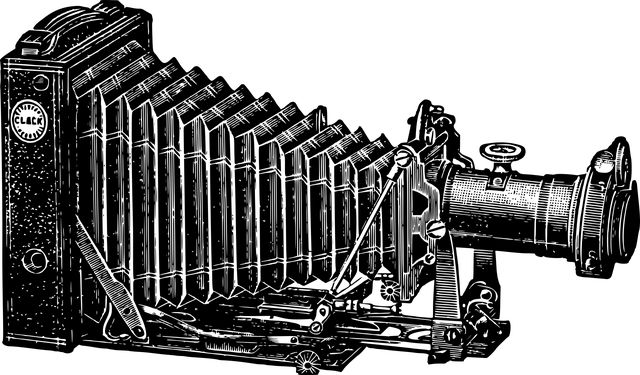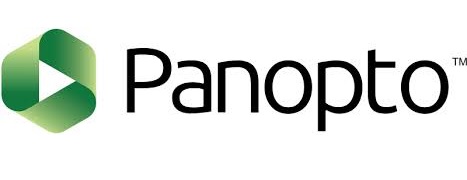Ctrl + Alt + Declutter: Spring Tech Clean-Up
Spring is finally in the air!
The windows are open at home, and fresh breezes are chasing out that lingering winter funk. Just as this season inspires us to deep clean our living spaces, it’s also the perfect time to give our tech a little refresh.
Here are a few simple spring-cleaning tips to help you declutter and revive your digital life.
Spruce Up Your Email
- Deep-clean your inbox. Delete unnecessary emails, attend to unread messages, and archive those that you may actually need one day.
- Unsubscribe from clutter. We all have those random newsletters or vendor emails that sneak into our inbox, and we’re left wondering, “How did I even sign up for this?” Now’s the perfect time to hit “unsubscribe” and give your inbox some breathing room.
- Organize the chaos. Think of your inbox as your home office—create a file system with folders to store important messages for later consultation. And if you’re anything like me, it’s time to actually move the old messages to those organized folders you’ve been meaning to use.
Device Declutter
- Trim the apps. Scroll through the apps installed on your phone/tablet. You might be surprised to see some that you don’t recall downloading. Uninstall apps that you don’t recognize, or that you haven’t used in several months.
- Nest your apps. Group your apps into folders—like buckets—for easier access. Instead of scrolling through every app on your device, you’ll find your favorite game faster if it’s tucked neatly into a “Games” folder.
- Purge your pictures. You know, those blurry, out-of-focus duplicates that were captured as part of a paparazzi-style series. Let them go, keeping the shots that best capture the moment!
Come into the Future
- Spruce up software. Check for updates on your devices – all of them! You know…the ones you’ve been putting off. We all get notifications about updating our computer operating system or phone system, which requires several minutes of downtime. Take the time this spring to run all the updates. Don’t forget to update your apps as well. Your devices will thank you for it!
In addition to cleaning up your personal tech, Sakai will also undergo some tidying up. Project sites are reviewed each spring, and those with no activity in 18 months are candidates for deletion. Site owners will be notified before the deletion and have the option to retain the site. Retired sites will be deleted on Friday, May 30, 2025. Please review Sakai Retention Policies for more information.
As everything outdoors returns to life in spring, it’s a great time to get a fresh start in all aspects of your life. Updating your technology may seem like a mundane, thankless job. But I assure you, once it’s done, it’ll be as gratifying as cleaning out your closets—a daunting task that provides great satisfaction upon completion!