What’s New: Zoom 5.0 + Zoom in Sakai
The Zoom tool integration in Sakai and the Zoom Desktop Client have both been updated to improve your Zoom experience. Please take a moment to note and use the updated features that will make for smoother class scheduling and meetings.
Zoom Desktop Client: Zoom 5.0
Download the Latest Version of Zoom
The Zoom Desktop Client is the application that runs your Zoom meetings once you’ve started or joined a meeting. Because the Zoom Desktop Client is therefore critical for your Zoom meetings, it is important to have the latest version installed on your computer.
Download the latest Zoom Desktop Client at https://luc.zoom.us/download. The same download link will provide you with an update to your existing Zoom Desktop Client.
New in Zoom 5.0
The following features are highlighted from Zoom’s complete release notes at https://support.zoom.us/hc/en-us/articles/201361963 and https://support.zoom.us/hc/en-us/articles/360042599192-New-updates-for-May-3-2020
Prevent private chatting with external users.
Users will no longer be able to privately chat with other members of the same channel if they are not on the same Zoom account or organization. To continue chatting with contacts outside of their Zoom account, they can add them as external contacts.
If the host has the web setting Embed password in meeting link for one-click join disabled in the Zoom web portal, the Zoom client will no longer include the password in the URL when inviting new participants.
- Re-enable clickable links in meeting chat
Users will be able to send clickable links through the in-meeting chat. The link must include http or https to be clickable.
Meeting features
- Report a user during a meeting
The meeting host can now report a user during a meeting by clicking on the Security icon, then Report. This feature will generate a report which will be sent to the Zoom Trust and Safety team to evaluate any misuse of the platform and block a user if necessary.
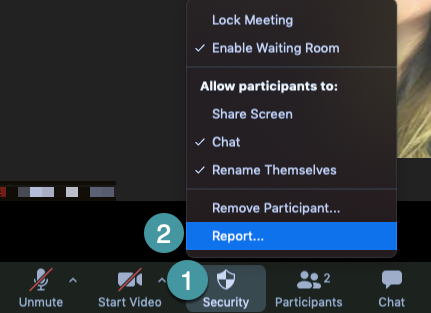
- Enhancements to meeting end/leave flow
The host will now be required to assign a new host when leaving the meeting. Additionally, the pop-up message asking if the host would like to leave or end the meeting will now be displayed by the Leave button.
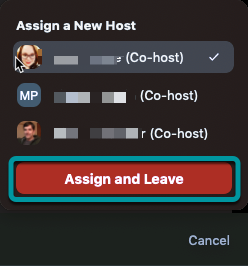
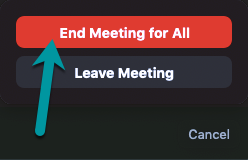
Zoom in Sakai: The New Zoom Pro Integration
To resolve many bugs and ambiguity with scheduling Zoom meetings through your Sakai site, the new Zoom Pro integration in Sakai now displays a detailed dashboard of your course meetings and recordings.
Schedule a Meeting.
Instead of one single Join Meeting button, course participants will now see a list of upcoming meetings. To start or join a meeting, the host or participants must select Start for the scheduled meeting.
View Previous Meetings and Upcoming Meetings.
The new Zoom integration allows you to view and access upcoming meetings and previous meetings through selecting the respective tabs at the top of the Zoom tool page.

Access Cloud Recordings.
Another convenient feature of the new integration allows for accessing cloud recordings without having to distribute a link. Course participants can go to the Cloud Recordings tab and play the recording in their browser.

For added protection, a password will appear to copy in order to play the recording.
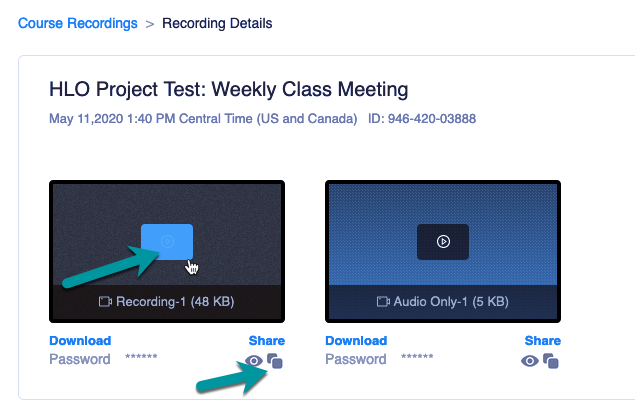
Next Steps for You
Download Zoom 5.0 to update your Zoom Desktop client. The latest set of updates is included in Zoom 5.0, which we strongly recommend you do by going to luc.zoom.us/download. Select the blue Download button for Zoom Client for Meetings, and this version will be the latest provided by Zoom. Follow the installation cues to complete the update.
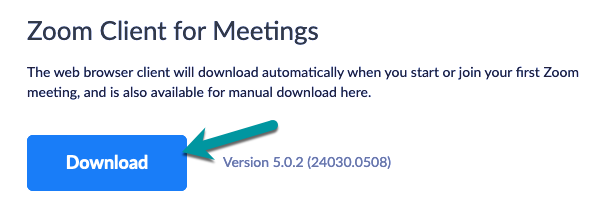
Zoom Resources from Loyola ITRS
Thanks for becoming refreshed with the latest from Zoom. For more Zoom resources and assistance, check out the new Zoom Guide from ITRS (Instructional Technology & Research Support) or report an issue with ITS Service Desk at ITSServiceDesk@luc.edu.
