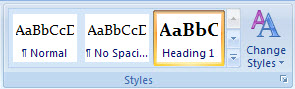Using Formatting Styles in Word 2007
![]() If you want to create a professional looking document, the preset styles in Word 2007 make it easy to choose headings, subheadings, and font themes that are designed to complement one another. Using the Quick Styles feature can help save you time and make your document look more polished. To get started, go to the Home tab and find the Styles box on the right. In this box, you can choose from a range of styles and color schemes. To apply a style to a section, just highlight your text then click on the style you want. You can also use the Change Styles button to quickly change style sets, colors and fonts.
If you want to create a professional looking document, the preset styles in Word 2007 make it easy to choose headings, subheadings, and font themes that are designed to complement one another. Using the Quick Styles feature can help save you time and make your document look more polished. To get started, go to the Home tab and find the Styles box on the right. In this box, you can choose from a range of styles and color schemes. To apply a style to a section, just highlight your text then click on the style you want. You can also use the Change Styles button to quickly change style sets, colors and fonts.