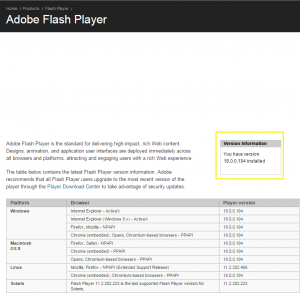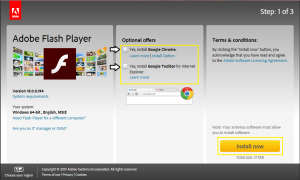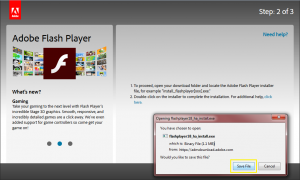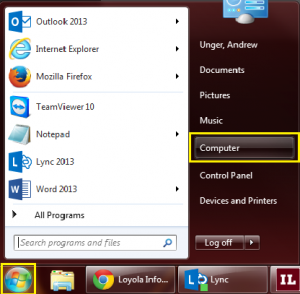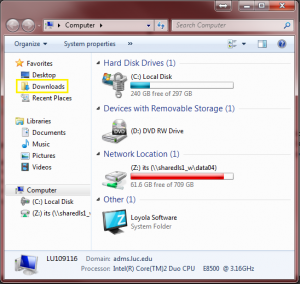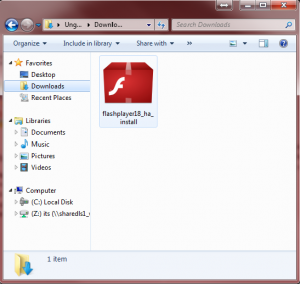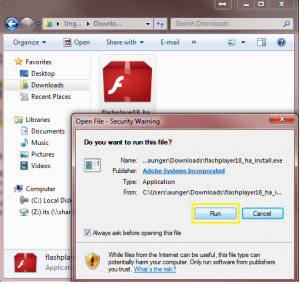A new phishing campaign exploiting an Adobe Flash Player zero-day vulnerability has been discovered. The company warned that the vulnerability is already being exploited in targeted attacks, and urged users to update the program as quickly as possible.
1. First navigate to http://www.adobe.com/software/flash/about/ to see your current version of Adobe flash player. Under “Version Information”, you should the current version of Adobe Flash Player Installed on your machine.
2. If the number in “version Information” matches the number for your platforms “Player version”, you have the most current version of Adobe Flash Player. If not please follow the instructions below in order to update your Adobe Flash Player to the most current version.
3. To update your Adobe Flash Player please navigate to https://get.adobe.com/flashplayer/. Once there, “uncheck” the boxes under “Optional offers” and select install now.
4. After clicking “Install now” you will be prompted to save the file. Please select “Save file” and wait for the download to finish.
5. NOTE: If you are using Internet Explorer the option to “Save” the file will appear on the toolbar at the bottom of the page
6. After selecting “Save” please navigate to the “Downloads” folder by clicking the Windows start button à Computer à Downloads
7. After selecting “Downloads” double click on red box labeled “flash player”
8. A dialog box will then open. Please select “Run” or “Allow” to launch the installation.
9. Another window should open showing the progress of the installation. After the installation as finished select “Finish”. The installation for Adobe Flash is now complete, and you should have the most current version.
NOTE: Once installation is completed you may need to restart your browser for the changes to take effect.