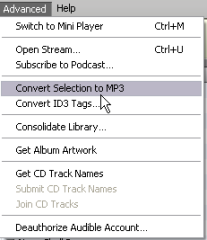Use iTunes to Convert Audio Files to MP3
![]() If you have an audio recording that you plan to post to Blackboard, you should make sure that your audio file is in a high-quality compressed format, like MP3. With iTunes , a free media player for Mac and PC, you can easily convert WAV, AIFF, AAC, and M4a files to MP3.
If you have an audio recording that you plan to post to Blackboard, you should make sure that your audio file is in a high-quality compressed format, like MP3. With iTunes , a free media player for Mac and PC, you can easily convert WAV, AIFF, AAC, and M4a files to MP3.
Follow these steps in iTunes 9 to convert a file to MP3:
- Open iTunes and select Edit > Preferences > Import Settings.
- Under the Import Using dropdown menu, choose MP3 encoder.
- From your music library, select the file you would like to convert.
- Go to the Advanced tab and select Create MP3 Version.
- You’ll notice that a duplicate of the original track will show up in your Library, which will be in MP3 format. Simply drag and drop the MP3 from your iTunes Library to your computer’s Desktop. You’ll now be able to upload your MP3 to Blackboard.
For Older Versions of iTunes
To convert an audio recording to MP3, drag and drop the audio file into your iTunes Library. Single-click on the track that you would like to convert from your Library. Next, click on the Advanced menu and select Convert Selection to MP3.