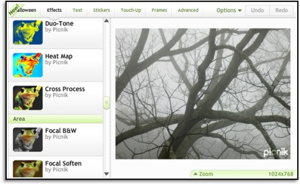With Microsoft Word and PowerPoint, large files are almost always caused by images. You might have high resolution digital photos from your digital camera that you’ve inserted, high quality scans, or uncompressed graphics all throughout your file. Reducing file size helps alleviate complications later such as your colleague not being able to open your email attachment or lengthy download times. If you have a Word or PowerPoint file containing images that you plan to attach in an email or post to Blackboard then it’s worth compressing the images within your document.
PC users
There is a built-in option for compressing all of your images at once in Office 2003 and 2007. Follow these steps to compress your image in Word 2003/2007 and PowerPoint 2003.
- Right-click on a picture, then click Format Picture on the shortcut menu.
- In the Format dialog box, click the Picture tab, and then click Compress.
- Under Apply to, click All pictures in document.
- Under Change resolution, click Web/Screen.
- Under Options, select the Compress pictures check box and the Delete cropped areas of pictures check box.
- Click OK.
- If prompted, click Apply in the Compress Pictures dialog box.
If you are using PowerPoint 2007, the steps vary slightly:
- Single-click on a picture, then click the Format tab from the menu options on the upper right.
- Click the Compress Images button on the upper left.
Mac Users
Microsoft Office does not have a built in compression feature for the Mac. However, if your image files are too big, consider converting them to JPG. You can easily convert images on a Mac by opening them in the Finder and saving them to the JPG format. You can also lessen the quality to reduce file size when you save images from the Finder. You can also use any photo-editing program such as Photoshop to reduce the size of an image. If you do not have a program like Photoshop installed on your computer, see a previous Tech Tip on free photo-editing tools.