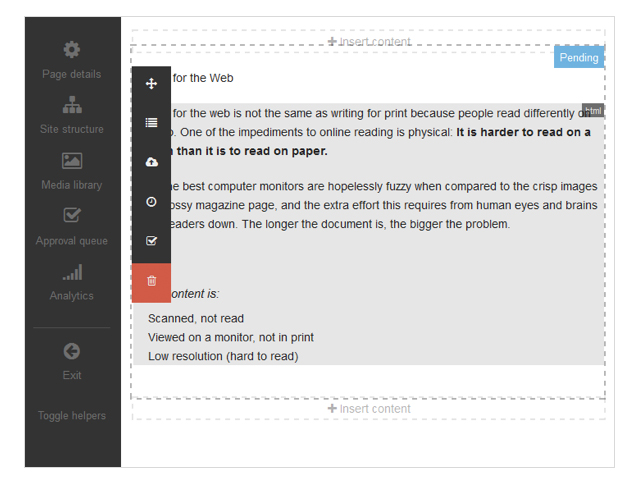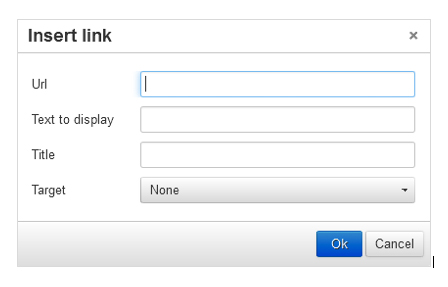How To: Using Direct Edit
There are numerous ways to add and modify content in TERMINALFOUR. One way is by using Direct Edit. To add a new piece of content, with internal and external links, follow the steps below.
Steps Adding Content and Links Using Direct Edit:
1. From the Site Structure screen, select Direct Edit from the Actions menu beside the section you just added content to.
2. A Direct Edit screen opens with dotted line surrounding any content for which you have editing rights. A Direct Edit menu is displayed to the left of the screen.
3. Click Insert content to begin adding new content to the page.
4. Select a Content Type.
5. Enter a Name for your content – we will now create a number of links.
6. External Link: e.g. http://www.terminalfour.com.
- Type the text you wish to use as your link text; e.g. TERMINALFOUR.
- Highlight the text; then select Insert external link from the WYSIWYG.
- The Insert/Edit Link Window opens; complete the details as required.
- URL: enter the URL of the site you wish to link to.
- Text to display: enter the link text here.
- Title: enter information about where the link will send the user; this will aid user accessibility.
- Target: select how the link should open, e.g. within the same window or in a new window.
7. Section Link: e.g. to one of your other sections.
- Type and highlight the text you wish to use as the link text or simply place your mouse where you want the link inserted. Select Insert Section Link from the WYSIWYG.
- A window will pop up displaying the Site Structure; navigate to the section you wish to link to and click on it.
8. Content Link: e.g. to another attendee’s “Writing for the Web” content.
- Type and highlight the text you wish to use as the link text or simply place your mouse where you want the link inserted. Select Insert Content Link from the WYSIWYG.
- A window will pop up displaying the Site Structure; click on the section that contains the content you wish to link to; a list of content will be displayed.
9. Click Save changes to save the content once complete.
10. Preview your content to test your links.